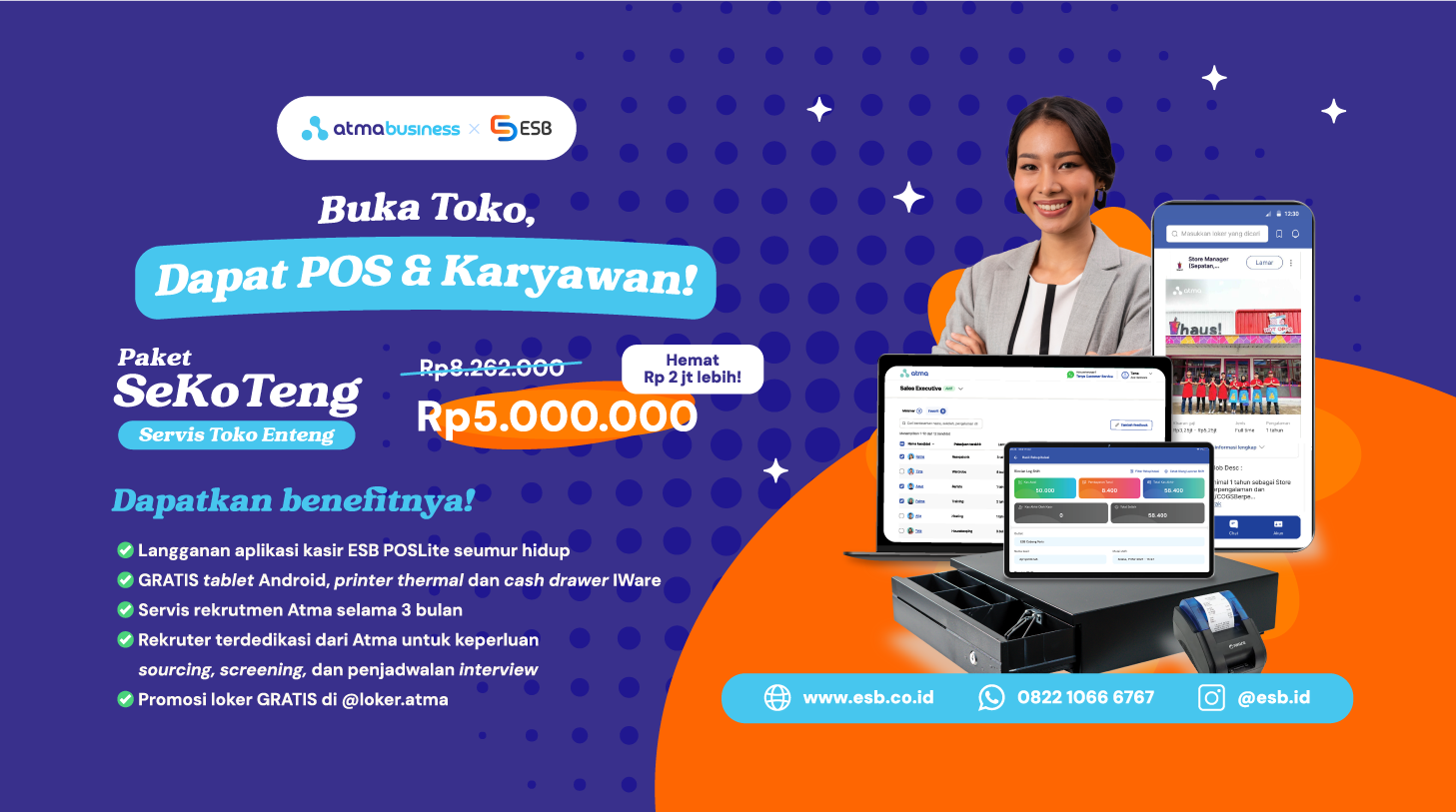SHARE
SHARE
No App Needed! Check Out 3 Ways to Scan QR Code Menus from Your Smartphone
Team ESB
In today’s technological era, barcodes, QR codes, or QR scans have become a common sight.
From wedding invitation maps and information on brochures or posters to cashless payments at restaurants, this technology simplifies many aspects of daily life.
Even restaurants, from small businesses to large enterprises, have adopted QR codes to make it easier for customers to access their menus.
What is a QR Code?
The QR code was first developed by a Japanese company, Denso Wave, in 1994. Initially, it was used to track vehicles in automotive factories. However, as technology evolved, particularly with the rise of smartphones, QR codes gained popularity as a quick and practical tool for sharing information.
Nowadays, many restaurants use QR codes to replace physical menus. Customers simply scan the code with their smartphones to be directed to a menu page, making the process more efficient and convenient.
How to Scan a QR Code Menu Using Your Smartphone
Here are three easy ways to scan QR code menus without needing additional apps on your phone:
Step 1: Using a Web Browser
You can scan QR codes directly through your phone’s default browser. Here’s how:
- Open your browser app.
- Android users are recommended to use Google Chrome.
- iPhone users can use Safari.
- Access the webqr.com site and ensure your phone is connected to a stable internet network.
- Allow camera access by tapping Allow.
- Point the camera at the QR code you want to scan, ensuring the code is clearly visible.
- Once scanned, a pop-up with a link will appear. Tap the link to open the restaurant's menu page.
Step 2: Using Google Lens
Google’s built-in feature, Google Lens, is another easy way to scan QR codes. Here’s what to do:
- Open the Google app on your phone.
- Locate the camera icon next to the search bar and tap it.
- If prompted, grant camera access.
- Point the camera at the QR code. Google Lens will automatically detect the code and display a link.
- Tap the link to open the restaurant’s menu.
Google Lens has been available in the Google app since 2017, making it accessible for both Android and iPhone users without downloading additional apps.
Step 3: Using Your Smartphone Camera
Modern smartphones often have a built-in QR code scanner in the camera app. This feature is available on:
- iPhones running iOS 11 or newer.
- Android devices running version 9 or higher.
Steps:
- Open your camera app.
- Point the camera at the QR code, ensuring it’s in focus.
- Wait for the camera to detect the QR code. Once detected, a link will appear on your screen.
- Tap the link to view the menu page.
Read more: Understand Cross Contamination: What It Is and How to Prevent It
Conclusion
Those are three simple ways to scan QR code menus—quick and easy, right? Without needing additional apps, you can scan QR codes to access menus conveniently and efficiently.
For restaurant owners, providing a similar experience is now easier with ESB Order.
This solution enables your restaurant or culinary business to offer digital menus with QR codes integrated into an online ordering system, improving operational efficiency and customer satisfaction.
Switch to ESB Order now to elevate your business to the next level!
 SHARE
SHARE